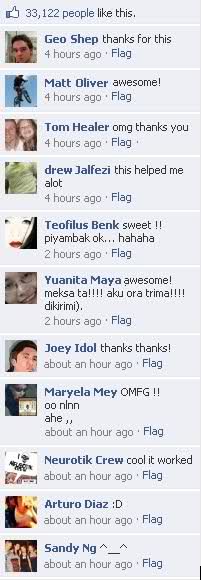So, this bot can automatically :
- - Plant crops
- - Harvest Crops
- - Plow
- - Harvest Trees
- - Help Neighbors
- - Harvest Buildings
- - Harvest Animals
With downloaded images :
- New Parser and Settings v 221.37
Plugins :
- fvNeighbors v2.18c
- GiftBox 3.5.2
- TreeInfo 0.3.1
- Seeder v1.2.0
- ShareEmAll 2.01
- MyRedeem 2.0
- FarmStats 1.5.6
- fvManager 1.32
- Steal 2.5.2
- EggTricks 1.18a
- ToolBox 2.10.1
- Sections 2.3.0
- TreeInfo 0.2.2
- MyRewards_0.3
- Links 2.21 by Lex
- Superplow 2.0
- PlaceItems v1.4
- NeighborFertilizer 1.4
- Eggs, TradeGold, DutchWindmill
- ExchangeSpeed 3
============================================
Bot functionality can be extended through plug-ins :
To
install a plug-in, unpack the plug-in archive into the
FarmVilleBot\plugins folder. If there are readme.txt and/or install.txt
files in the archive read them attentively before installing the
plug-in.
To remove the plug-in, delete its folder located in FarmVilleBot\plugins.
Unlike
the rest of bots, this one operates not by clicks, but by sending
requests to the game server. It is a more reliable method.
============================================
Do the following to start the bot:
If
your default browser is different from Internet Explorer, open Internet
Explorer and log in at [You must be registered and logged in to see this link.] selecting the "Remember
Me" checkbox.
- Close Internet Explorer.
- Run the "farmvillebot" program.
- Wait till the farm is loaded.
- Open the "Settings" tab. Specify the necessary settings
(see the detailed description of the settings below).
That’s all. The bot is ready to work instead of you. You can minimize the program and get down to your business.
The main window of the program is minimized into the tray. You can maximize it with a double click on the tray icon.
The
bot informs you about what it does using popup messages in the
lower-right corner of the screen. Also, all actions are displayed on the
main tab of the program in the list on the right.
You can see your current experience points and experienced points gained by the bot at the bottom of the program window.
While the bot is working on the farm (its status is "Working farm"), you may not do anything on the farm manually.
"Main" tab
The
page with the farm is in the middle of it. The event log is to the
right. There are two types of logs: regular and detailed. The detailed
one shows all actions performed within the current work cycle.
"Close flash game" button - Closes a browser with game, releasing memory. The bot will continue to work.
"Advanced Settings" tab
"Refresh the farm" checkbox – if the checkbox is selected, the bot will refresh the page with the farm after each work cycle.
"Show
popup messages" – if the checkbox is selected, the bot will show popup
messages informing you about actions performed on the farm when it is
minimized.
"Current status" – it shows you the current bot status.
"Next start" – it shows the time left till the bot is started next time.
"Active last time" – it shows the time since the bot was active last time.
"Forced restart" – it shows the time till the forced restart of the bot in case of any problems.
"Interval" option – this option defines the interval in seconds between starting the bot.
"Force
the program restart" option – this option defines the time without
activity (in seconds) the bot will be restarted after (a broken
connection, freezing, other problems). It is necessary for the bot to
run more reliably
Download The Bot Here :
Click first the 'Share Button' Take Note: Please click the 'Share' first or else you will not be able to unlock the Download Page!
Have Fun and Enjoy :)